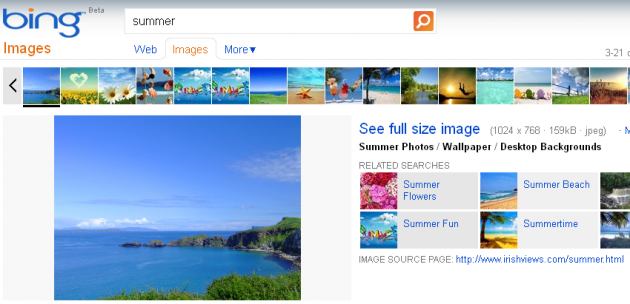Recently Bing announced quite a few changes in its image search. The new features include larger thumbnails, magnifying glass (hover-over image previews), a filter bar, search suggestions, and a What’s Hot section (for trending searches).
As Bing explained in the announcement post, “We’re rolling out the same fresh look for Image search, which makes up 7% of all Bing searches. Say goodbye to tiny thumbnails and hello to an endless stream of big, beautiful pictures from across the web. Bing has always been known for its great image search, and now we’re making the whole experience even more immersive and fun.”
Impressive Thumbnails: The thumbnails are indeed bigger and you can choose to see images in three different sizes. Hover over the image to see a larger preview of the image along with the information about the site where the image is hosted. Once you will click on a picture, you will be taken to another detailed preview page. The top of the page has a horizontal bar with a number of different images. There are other related search suggestions on the page too. It is here that users are informed that if they select the image, they will leave Bing to go to the site hosting the image.
Multiple Filtering Options: On the left hand side of the results you can see a number of filtering parameters listed. These include:
- Size: Here you can see the image in ‘All, Small, Medium, Large, Wallpaper (default)’ sizes
- Color: Choose to see the images in ‘All, Black & White, Color Only, or choose specific tones’
- Type: Choose the type of image- photo or artwork. Your options are- ‘All, Photograph, Clipart, or Line drawing’
- Layout: Pick the layout you want from- ‘All, Square, Wide, or Tall’
- People: What type of photos are you looking for? Extreme closeups or regular mug shots? Your options for filtering are- ‘All, Just Faces, or Head & Shoulders’
The interesting part is that you can combine the filters to get the exact image you want. If you have kids then you can set the SafeSearch controls to Strict or Moderate search safety levels.
Useful Search suggestions: typing in a search term will lead Bing to provide you with a number of search suggestions designed to help users search more specifically and get better and faster results. As Bing says, “We completely revamped these related searches to make them higher quality and more relevant for everyday tasks.”
Trending Searches: The results page also has the Trending Searches feature on the results page. Keep up with what other users are searching for all across Bing. Stay ahead of the trends.
The new Bing Image Search has a quite a few interesting features. Have you tried them yet? Find the recent changes Bing made to search here and here.